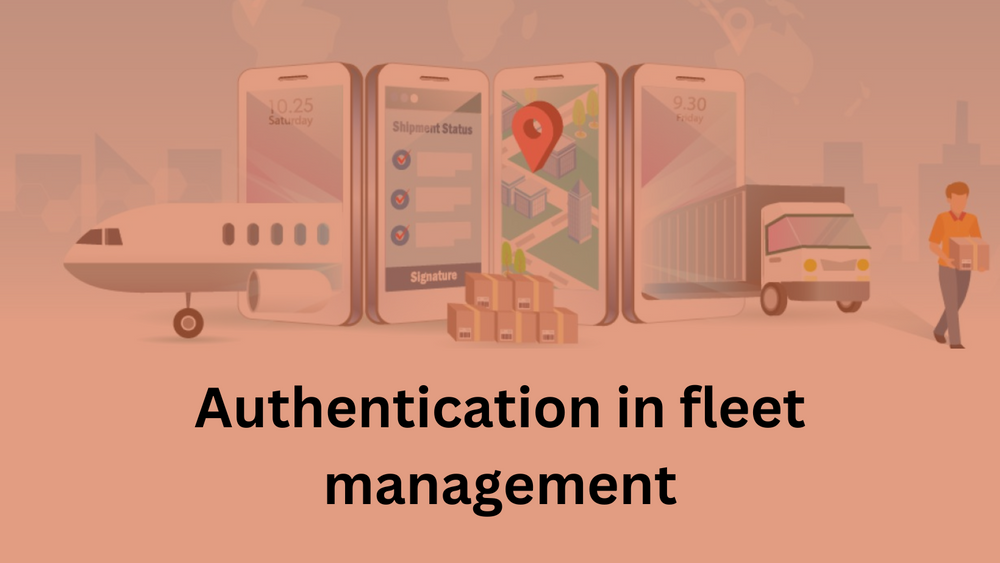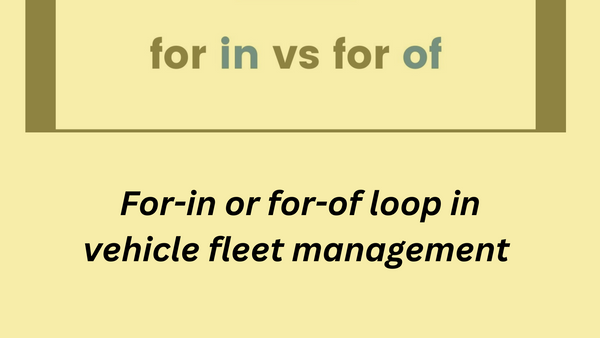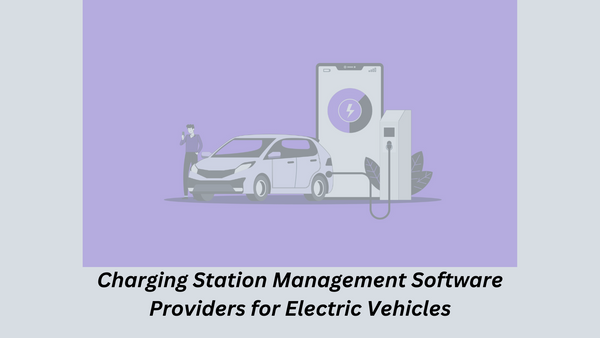Authentication in fleet management
Hello People. This article gives you information about Authentication in fleet management. To implement Google OAuth in a React application, you can use the react-oauth/google library or directly integrate with Google's authentication API.
To implement microsoft authentication, you need the @azure/msal-react library in your code, which is part of the Microsoft Authentication Library (MSAL) for JavaScript. This library is used for implementing authentication in applications that interact with Microsoft identity services.
@azure/msal-react and react-oauth/google serve different purposes, and they are designed to work with different identity providers. Let's compare these two libraries:
@azure/msal-react:
Identity Provider Support:
- Azure AD Integration:
@azure/msal-reactis specifically designed for integrating with Microsoft identity services, such as Azure Active Directory (Azure AD).
Use Case:
- Microsoft Ecosystem: It's well-suited for applications that are part of the Microsoft ecosystem and need to authenticate users using Azure AD.
Features:
- MSAL Library: It provides a React wrapper for the Microsoft Authentication Library (MSAL), which is a comprehensive library for handling authentication scenarios.
Configuration:
- Azure AD Configuration: It requires configuration with Azure AD, including the client ID, authority, and other settings.
Example using useMsal hook
import { useMsal } from "@azure/msal-react";function MyComponent(){ const { instance, accounts, inProgress } = useMsal();// Your component code herereturn ( <div> {/* Your component code here */} </div> ); }

react-oauth/google:
Identity Provider Support:
- Google Integration:
react-oauth/googleis designed specifically for integrating with Google's authentication service.
Use Case:
- Google Ecosystem: It's suitable for applications that want to authenticate users using Google accounts.
Features:
- Google Sign-In API: It simplifies integration with Google's authentication service using the Google Sign-In API.
Configuration:
- Client ID: It requires configuration with a Google API client ID obtained from the Google cloud console.
Sample Code:
- Example using Google Sign-In API
function MyComponent(){
const handleSignIn = async () => {
const auth2 = window.gapi.auth2.getAuthInstance();
try { const user = await auth2.signIn(); // Handle the signed-in user console.log(user.getBasicProfile());
} catch (error) { // Handle sign-in error console.error('Google sign-in error:', error); } };
return ( <div>
<button onClick={handleSignIn}>Sign in with Google</button>
</div> ); }
Choosing Between Them:
- Choose
@azure/msal-reactif you are building an application in the Microsoft ecosystem and need to integrate with Azure AD. - Choose
react-oauth/googleif you are specifically targeting Google authentication for your application. - The choice depends on the identity provider you are using and the specific requirements of your application.
Remember to check the documentation of each library for the most up-to-date information and features. Additionally, consider the identity provider support and integration capabilities based on your application's needs.
Hope this article on Authentication in fleet management is useful to you. Please read Simple server for fleet management